How to Add a Calendar via URL to Google Calendar
| Seminar | Subscription Link |
| Behavioral and Management Sciences Seminar | https://fakulta.dooble.us/wp-json/events/v1/ics/?term_id=532&type=seminars |
| Computational Data Science (CDS) Seminar | https://fakulta.dooble.us/wp-json/events/v1/ics/?term_id=535&type=seminars |
| Faculty Seminar | https://fakulta.dooble.us/wp-json/events/v1/ics/?term_id=540&type=seminars |
| Game Theory Seminar | https://fakulta.dooble.us/wp-json/events/v1/ics/?term_id=531&type=seminars |
| Graduate Student Seminar | https://fakulta.dooble.us/wp-json/events/v1/ics/?term_id=529&type=seminars |
| MBA Seminar | https://fakulta.dooble.us/wp-json/events/v1/ics/?term_id=531&type=seminars |
- Copy the relevant subscription link from the table above:
- Open Google Calendar: Go to Google Calendar and sign in if necessary.
- Access Settings:
- On the left, find “Other Calendars.”
- Click the + button next to it.
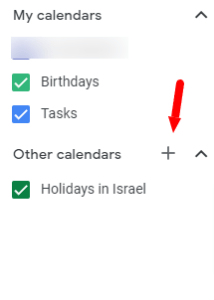
- Select ‘From URL’:
- In the dropdown menu, choose ‘From URL.’
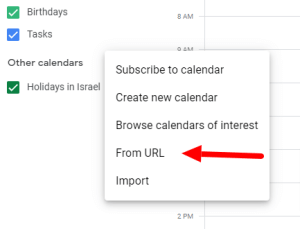
- In the dropdown menu, choose ‘From URL.’
- Enter Calendar URL:
- Paste the provided calendar URL into the field.
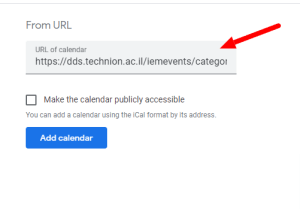
- Paste the provided calendar URL into the field.
- Add to Calendar:
- Click ‘Add Calendar.’
- The calendar will appear in your list.
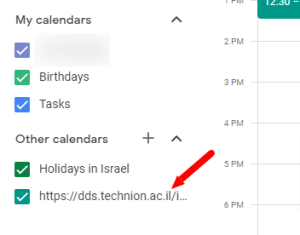
- Customize:
- Adjust the calendar’s color or notifications if desired.
- Rename the Calendar:
- Go to Settings by clicking the gear icon ⚙ at the top right.
- Scroll to the added calendar under Settings for my calendars and click its name.
- Enter a new name in the Name field and save changes.
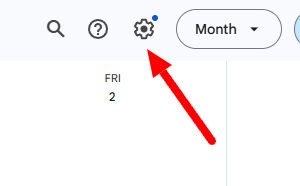
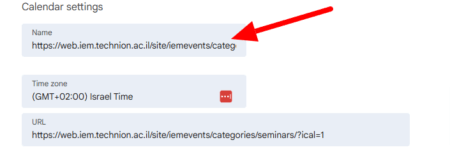
Your calendar is now renamed and ready!
